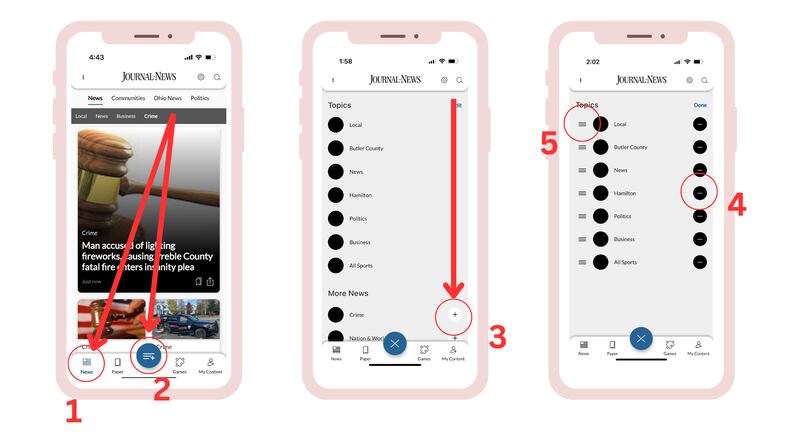1. Tap the “News” button at the bottom of the screen. Notice the menu of news topics at the top of the screen. These are what you can customize.
2. Next, tap the blue icon in the bottom-middle of the app. This will open the topic customization screen. You’ll see all of the topics you that are currently enabled for your News feed under the “Topics” header at the top.
Any available topics that you don’t currently have in your News feed will show in the list after the “Topics” area as you scroll down the page.
3. To add a new topic, tap the “+” symbol to the far right of the topic to select. Note that anything you add will automatically drop to the very end of the “Topics” area.
4. To remove a topic or to change the order of your active topics, find the “Edit” button in the very top-right of the topics page and tap it. From here you can tap the “-” symbol to the far-right of any topic to remove it from your News feed.
5. To change the order of the topics, find the icon to the far-left of each topic that looks like 3 lines stacked on top of each other. Tap and drag that icon up or down to move that topic higher or lower in the list. Topics at the top will show first in your News feed menu while topics near the bottom will show last in the menu.
When you’re done customizing, find the “Done” button in the very top-right of the screen (you might have to scroll up to find it) and tap it to save your changes.